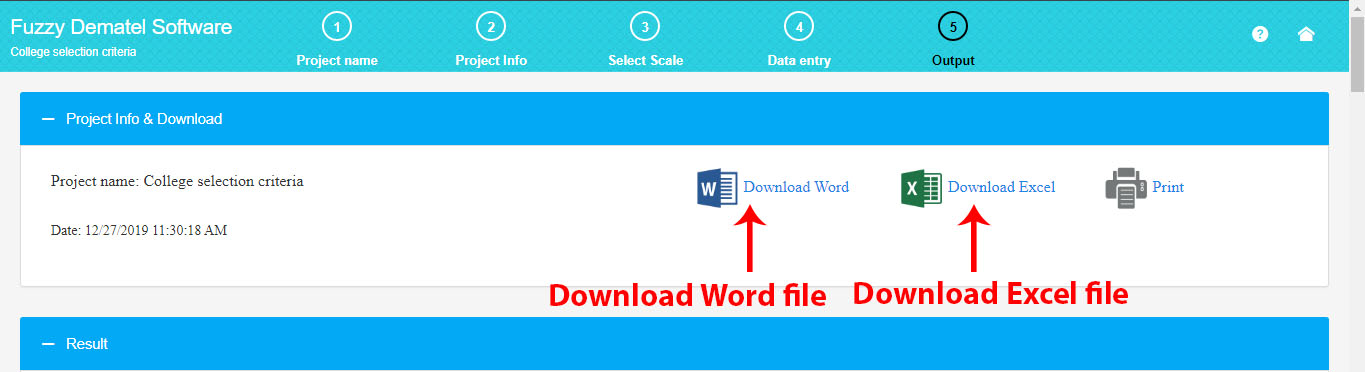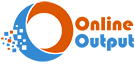Fuzzy DEMATEL Software Tutorial Video
A Visual Guide to Fuzzy DEMATEL Online Software
Working with fuzzy DEMATEL software is very simple: (1) Define the number of criteria, (2) Create/select a fuzzy scale, (3) Enter pairwise comparisons (4) Retrieve the full report
1. Input the Project Name
First of all, enter your project name. For instance, in this particular project, the fuzzy DEMATEL method is utilized to determine the optimal college choice
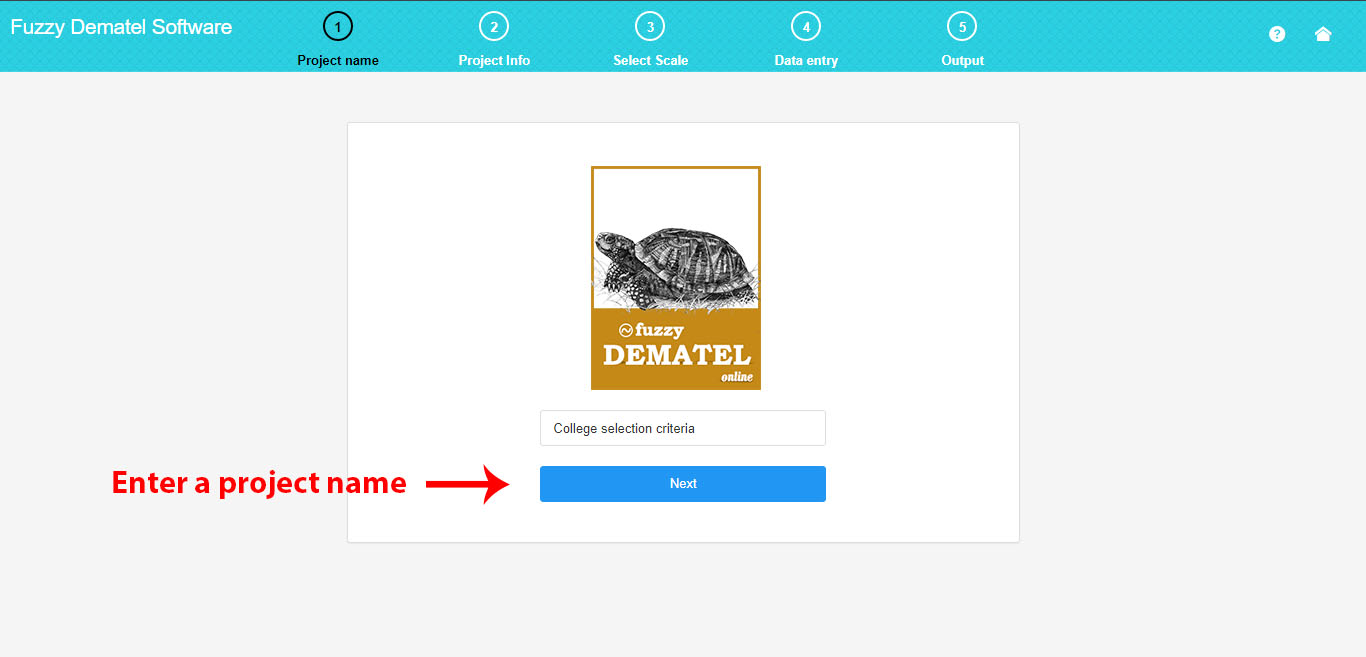
2. Project Specifications
Here, you can define the number of criteria. Enter each criterion in the table column, and then click the “Create Table of Criteria” button. This action will generate a table of criterion specifications. To assign a specific name to a criterion, click on the criterion name and enter your preferred short name.
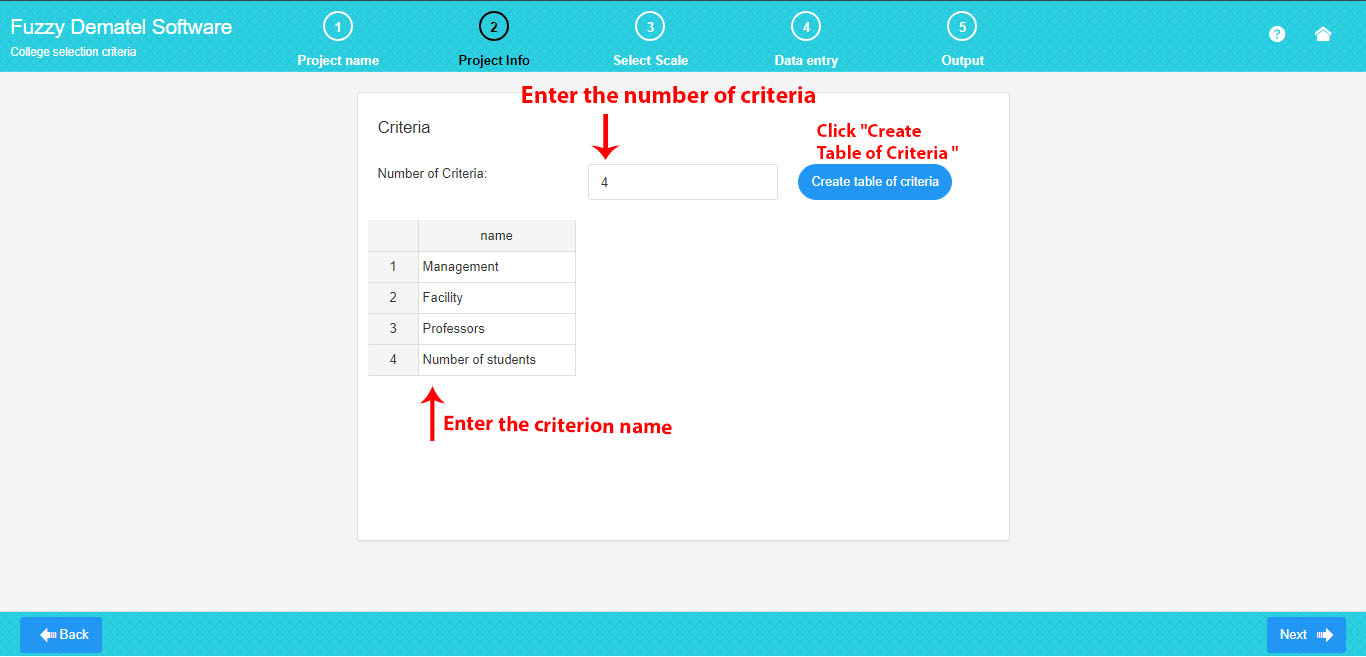
3. Select /Create the Fuzzy Scale
Here, you can select or create your own fuzzy scale from a list of default fuzzy scales.
Choose your preferred default fuzzy scale from the drop-down list.
Select your own fuzzy scale from the available default scales.
.
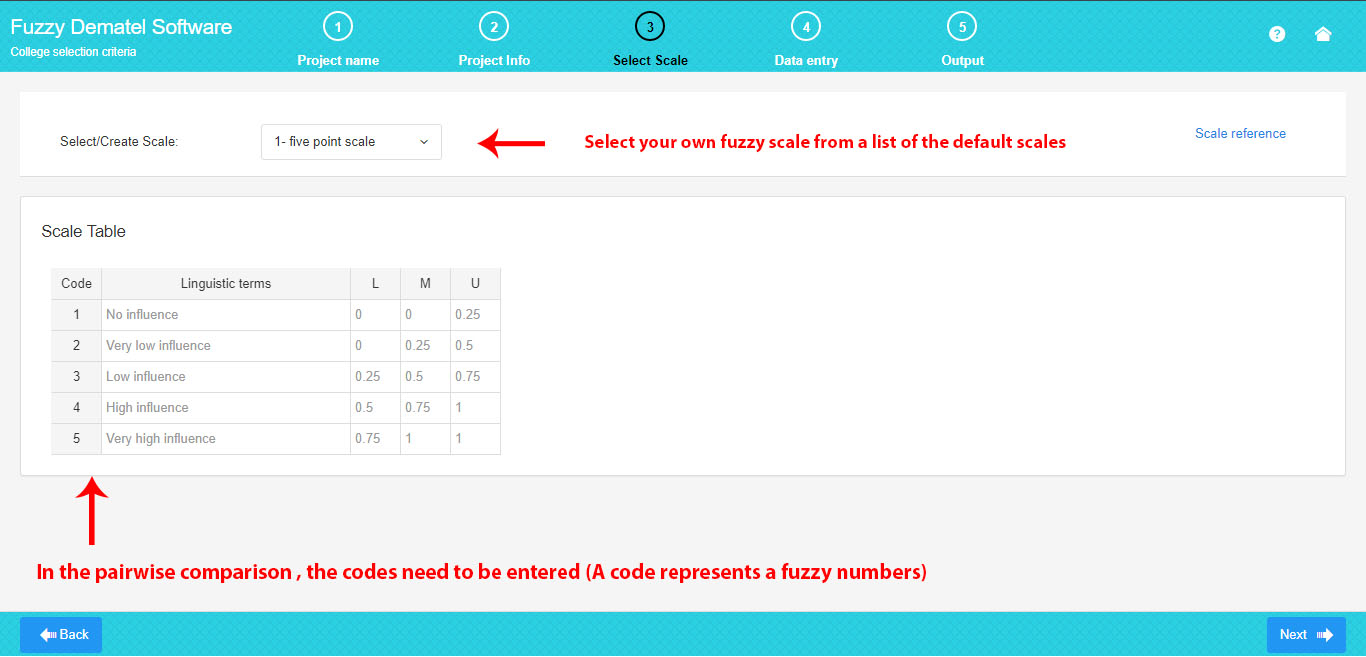
If you prefer to create your own fuzzy scale, click “Create Scale” and define your custom fuzzy scale in the table.
To generate a new scale, input your linguistic terms and corresponding fuzzy triangular numbers. These triangular fuzzy numbers are denoted as l, m, u, representing the lower, middle, and upper values, respectively.
As illustrated in the picture, you can effortlessly edit a scale.
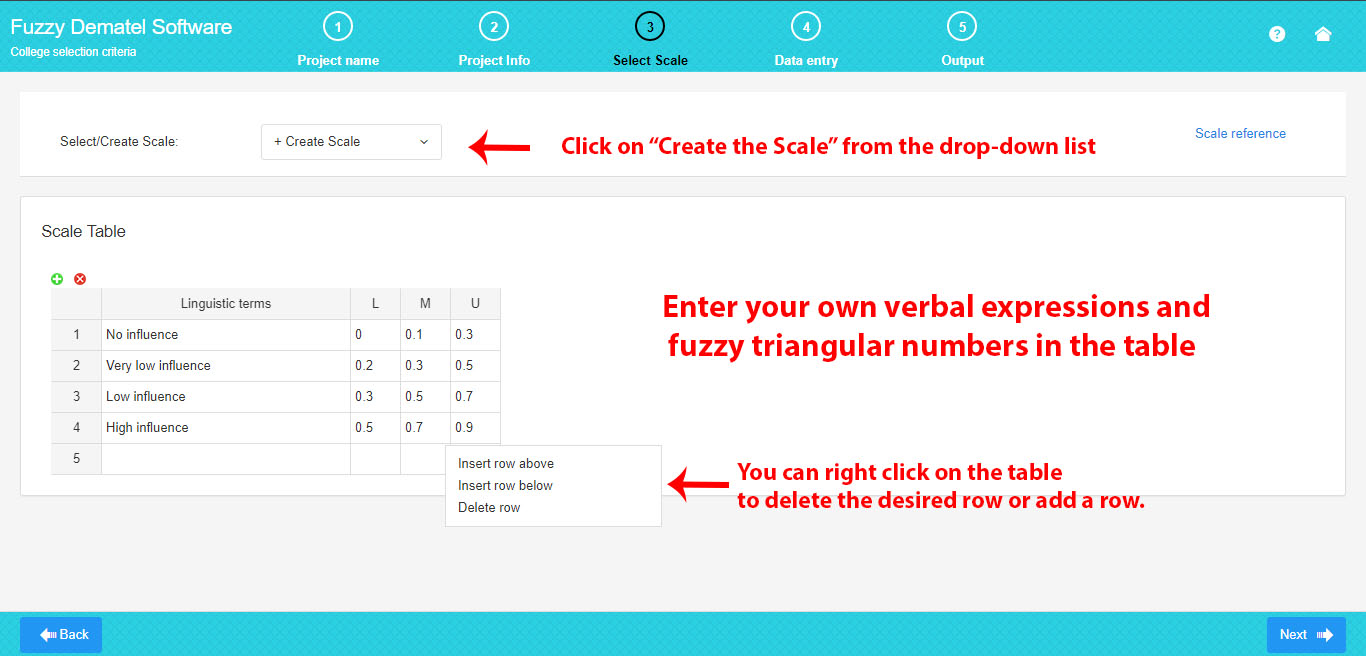
4. Enter the Pairwise Comparisons
Here, you can populate the pairwise comparison matrices based on the number of criteria.
Each number entered into a cell of the matrix indicates that a criterion in the corresponding row is considered more important than the one in the column.
Note that, in the pairwise comparison matrices, you need to input the codes from the scale table (where a code represents a verbal expression; for example, code 5 implies high importance).
To fill the pairwise comparison matrices, simply click in each cell and enter your assigned scale code.
It is recommended to enter codes in Excel to save time, and then copy and paste the tables from Excel all at once
.
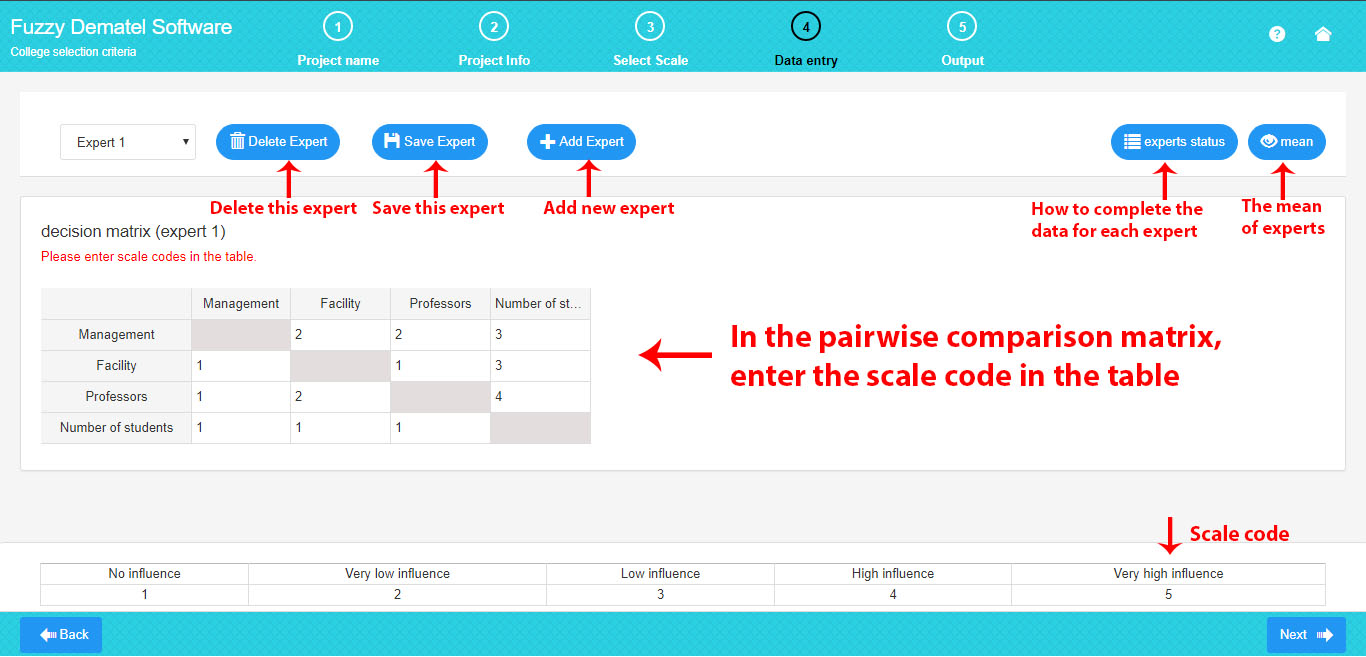
As shown in the picture above, the experts section includes the following options:
-
Add Expert: Increase the number of experts by clicking “Add Expert” if there are several experts. The previous expert will be automatically saved, and the new expert will be added.
-
Delete Expert: Remove the current expert by clicking “Delete Expert.”
-
Save Expert: Save the data of the current expert by clicking “Save Expert.”
-
Experts’ Status: Display the status of the experts by clicking “Experts Status.”
-
Mean: Observe the fuzzy average of all the experts by clicking “Mean.”
In the picture below, the experts’ status includes:
- If all the expert data are completed and saved, the expert’s status is “completed.”
- If all the expert data are not completed, the expert’s status is “incomplete.”
- If an expert has been deleted, the expert’s status is “deleted,” and you can recover the data
.
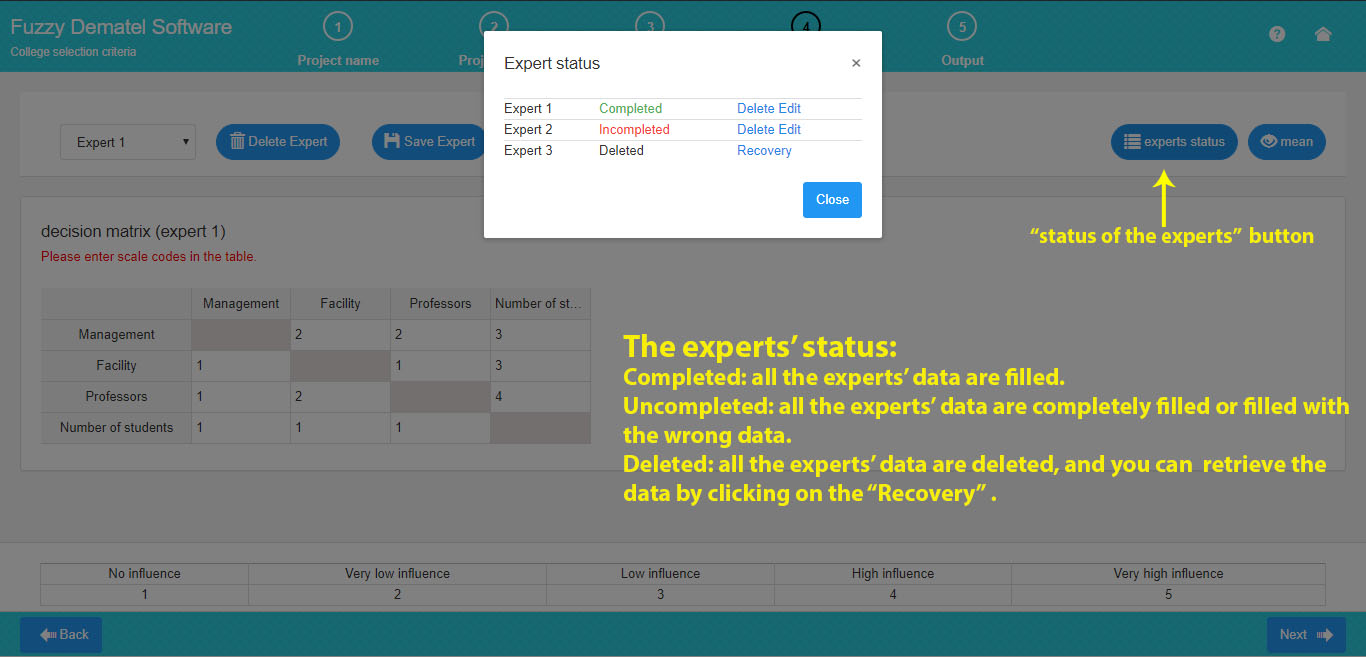
To calculate the mean, ensure that the data for all current experts is completed.
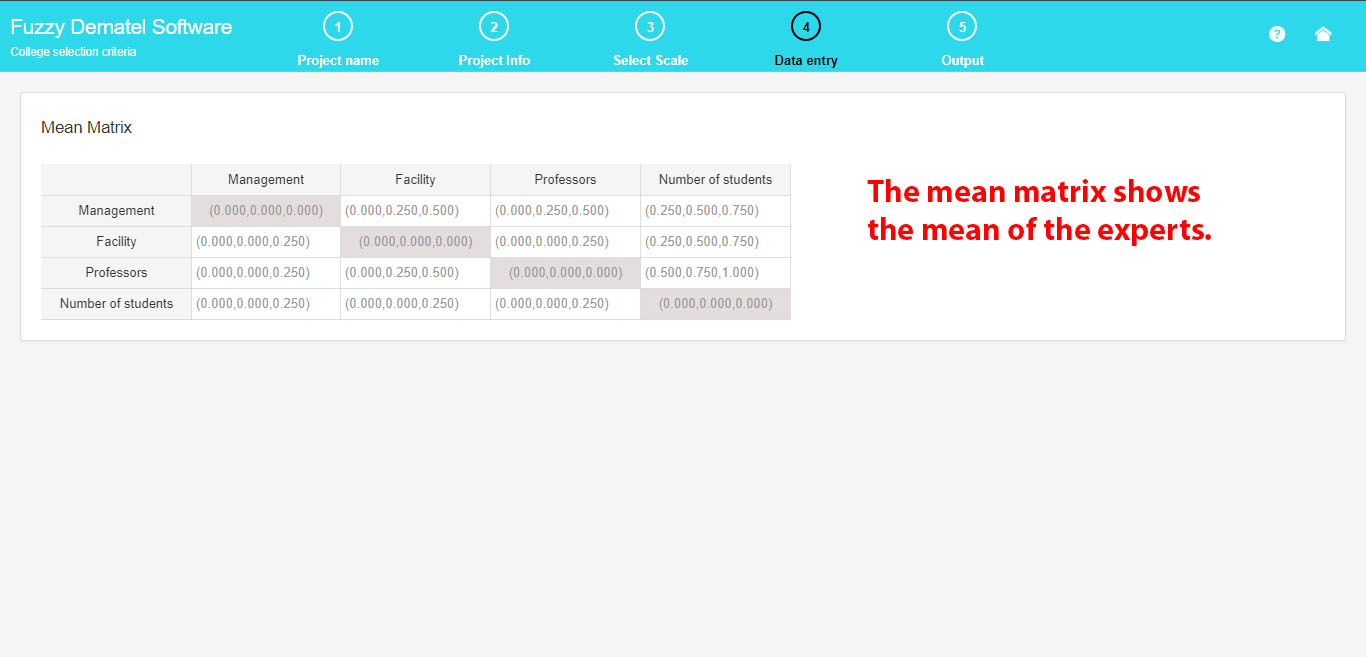
5. Get the Full Report
You can obtain the comprehensive output of the fuzzy DEMATEL method, which includes all the steps, along with the associated tables and formulas.
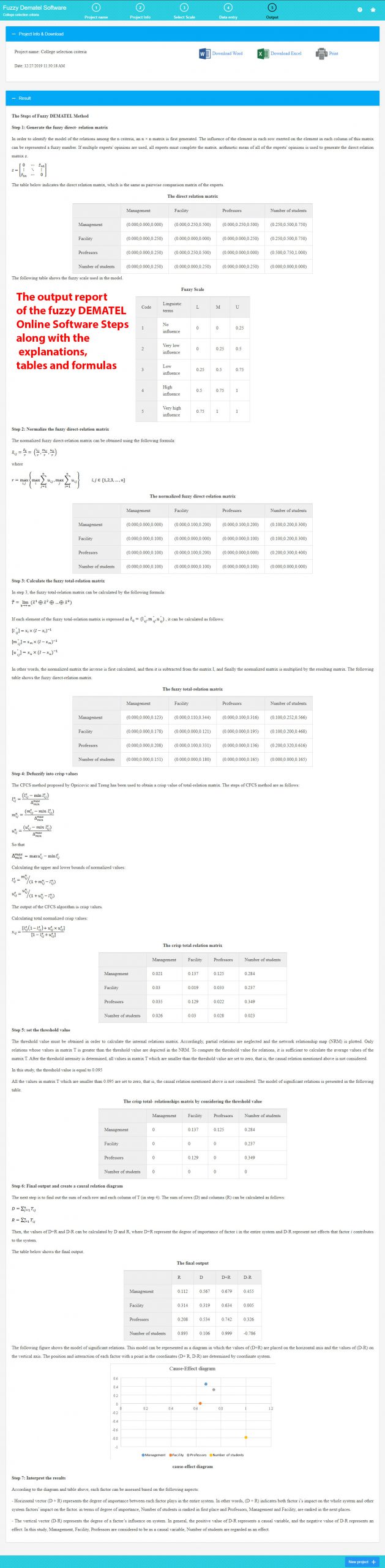
6. Download Excel and Word
Here, you can download the Word report file, Excel file, and input data.